- Your cart is empty
- Continue Shopping
[Free Download] Adobe Premiere All Social Media User Handles Tags Lowerthird Pop Ups FREE PRESETS
$0.00
Requirements:
➤Premiere Pro CC 2018 or above.
➤Any extracting software (like Win-Rar) for extracting the .zip folder.
➤Fonts needed to download, for editing this template:
Gotham Rounded
Montserrat
Nexa and Nexa Bold.
Supportive Resolution:
Full HD – 1920 × 1080
HD – 1280 × 720
Instagram – 1080 × 1920
4K – 3840 × 2160
- Extract the zip file using “WINRAR”, “7-ZIP”,or any other software you have.
- Open Project File in Premiere Pro.
- Edit each element by double-clicking the layer you want to add or edit
- Finally, Export/Render It.
If any further doubts, please refer to the Video Tutorial shown above.
How to Import the motion graphics
- Open your project in Premiere Pro
- Click Graphics at the top

- Find the Essential Graphics panel on the right side of the screen. If it’s not open already, go to Window > Essential Graphics
- In the right-bottom corner of the panel click on the little template icon “Install Motion Graphics Template”
- Browse to the location of your mogrt file and select it, then click Open

- The motion graphics file may now be found in the Essential Graphics panel under Browse
Tip: If you have more than one mogrt to install speed up the import by putting the mogrt on your Motion Graphics Templates system folder. Here’s where to find the folder:
MAC: username/Library/Application Support/Adobe/Common/Motion Graphics Templates
Windows (PC): AppData/Roaming/Common/Motion Graphics Templates
How to Edit a Mogrt
- Drag a mogrt from the Essential Graphics panel to timeline.

- Click the Edit tab in the Essential Graphics panel. Here you may customize styling such as the colors, fonts, font sizes and even positioning of the call out anchors.


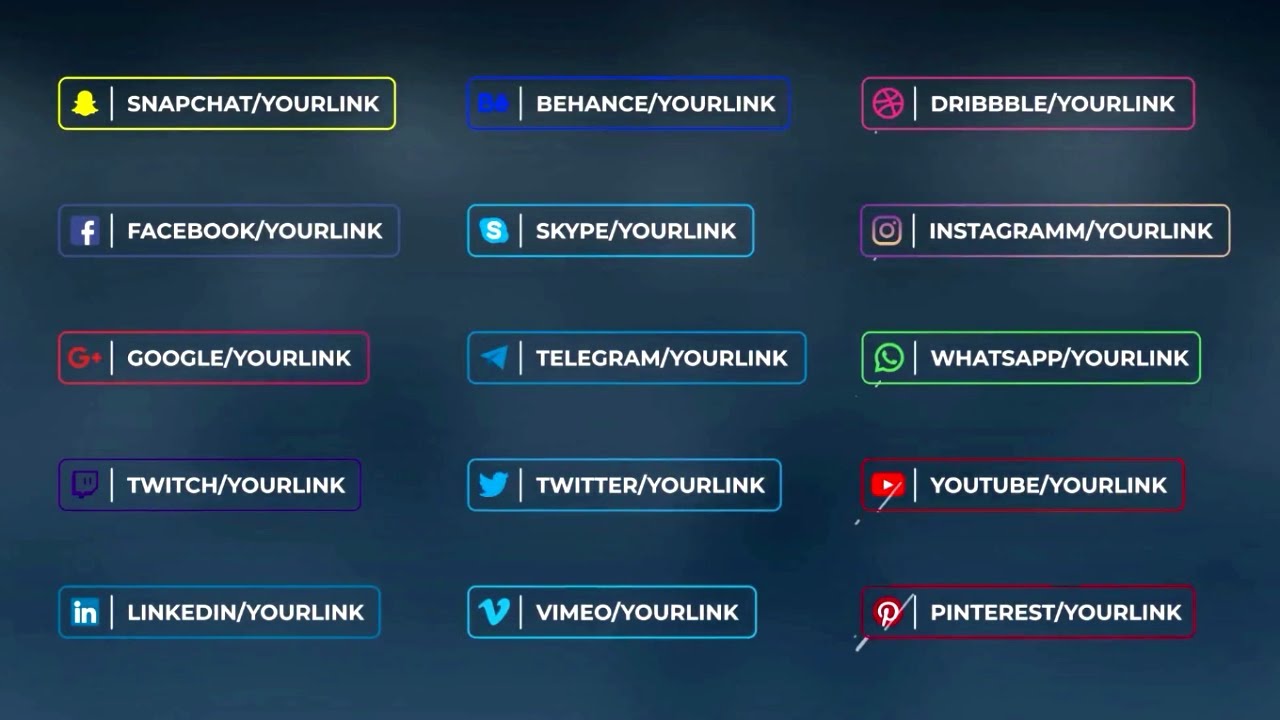
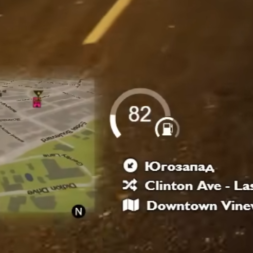



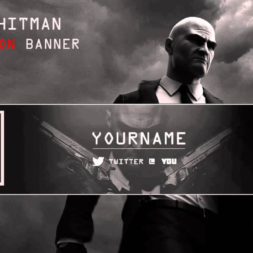




Reviews
There are no reviews yet.